General Options
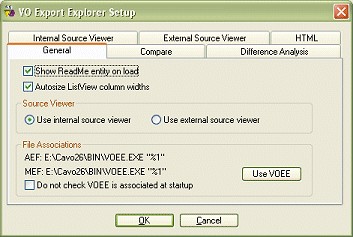
When Export Explorer is started it looks in the export file for an entity called ReadMe in a module called ! ReadMe !. If it finds one, and the Show ReadMe entity on load option is checked, the entity is shown.
Export Explorer will automatically adjust all listview columns widths to fully display the item contents. This behaviour is controlled by the Autosize ListView column widths checkbox. If it is unchecked the ListView columns are shown having predefined widths.
This tab gives you the choice of how to view the source code in export files - using either the internal source viewer or an external program.
You can associate Export Explorer with files having the extension AEF or MEF by clicking on the button Use VOEE. The will make Export Explorer the default program for opening export files. Normally Export Explorer will check to see if it is the default program, and prompt if it is not. To prevent this file association checking you should put a check mark next to the checkbox Do not check VOEE is associated at startup.
Compare
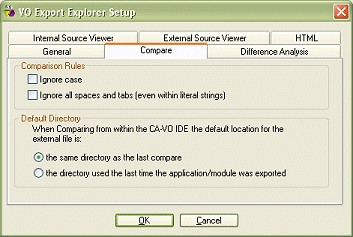
This tab controls how source code comparisons are performed. You can choose to ignore the case of text and any spaces within the text. When you select the Compare option from the VO IDE a File dialog is displayed so that you can select the file to perform the comparison against. This dialog can default to the same directory that was used for the last compare or the directory where the application or module was last exported.
Difference Analysis
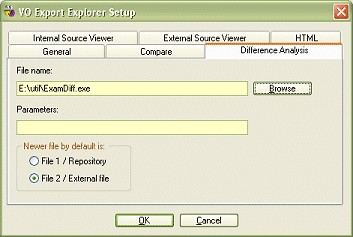
When viewing the results of a comparison you can invoke a program to display the differences between entities. There are many programs that can be used, many are free, and some source editors have the feature. Export Explorer lets you choose to use whichever is your favourite. If you do not yet have such a utility you can get one from a number of places. Microsoft have WinDiff available for download. The File Comparison section of http://www.programfiles.com has a selection to choose from. You can also find more by searching for "difference" or "comparison" at http://www.simtel.net or other download sites. The one used as an example on the Comparing Export Files page is
Examdiff (http://www.prestosoft.com/examdiff/examdiff.htm).
If the difference analysis program requires any parameters they can be specified on this tab.
When a difference analysis is selected Export Explorer writes the entities from the export files to two files and then invokes the program. It does this by creating a command line that is made up of the program name followed by each out the temporary file names and then the parameters.
By convention it is usual to have the original file listed first on the command line, with the newer file listed second. The Newer file by default option on this tab controls which file name is written first in the command line.
Internal Source Viewer
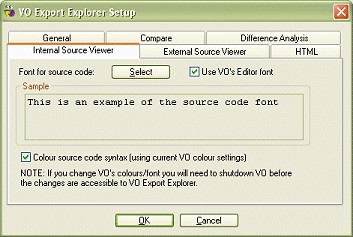
The font used by the internal source viewer can be specified by choosing to use VO's editor font, or by selecting a font from a font dialog. A sample of text in the appropriate font is displayed.
To see source code in the same colours as used in the VO source editor you can place a check mark in the Colour source code syntax checkbox. If it is left unchecked the source code is shown in the default Windows colours.
External Source Viewer
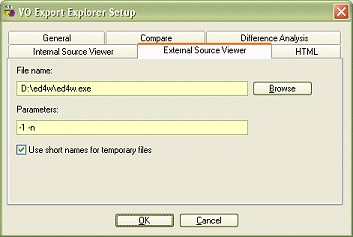
The options on this tab are applicable when you have selected "Use external source viewer" on the General tab. You should fill in the full name of the editor you want to use. If the file does not exist Export Explorer will automatically revert to using the internal source viewer. If your editor needs any command line parameters they can be included by filling in the Parameters field. When you editor does not support long file names you can check the "Use short names for temporary files" option. When Export Explorer invokes the editor it builds a command based on the editor file name followed by the temporary file name containing the source which is then followed by the parameters. If this command line is not suitable for your editor you can specify the position that the temporary file name is placed by including %FILE in the parameters.
HTML
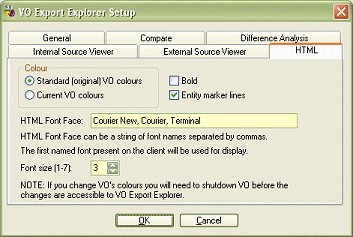
The format of the HTML that can be exported from the source viewer is configued on this tab. The Colour radio buttons control which colours are used: you can choose to use the original VO colours (i.e. white background, black text, red keywords, blue comments and dark blue constants), or whatever colours you are currently using in the source editor. You can force all text to be shown bold by checking the Bold checkbox. When the Entity marker lines box is checked red lines are diplayed between entities.
The contents of the HTML Font Face field are placed into a FONT FACE tag in the generated page, e.g. :
<FONT FACE="Courier New, Courier, Terminal" >
The Font size value is placed into a FONT SIZE tag, e.g.:
<FONT SIZE=3>