n From the "More VO Productivity Pack" menu option that appears on the Visual Objects Tools menu
n From the menu that appears when you left mouse click on the VOPP icon in the Windows system tray
n By executing VOEE at the command prompt
n You can optionally make Export Explorer the default program to open VO export files - in this situation all you have to do is double click on the export file
n Press Ctrl-Alt-O while in the Visual Objects IDE
When Export Explorer starts it normally checks to see if it is the default program for opening export files. If it is not the default program then it prompts with a dialog so that you can optionally make it the default program:
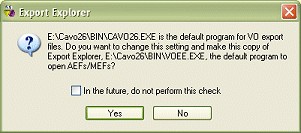
If you answer Yes to this dialog, Export Explorer becomes the default program for opening export files. If you answer No then the current association for export files is left unchanged. If you do not change the assocation, and do not want to continue seeing this dialog when VO starts, you can check the box that says "In the future, do not perform this check". If you ever want to turn the checking back on you can do so from the Export Explorer setup.
If no export file has been specified when Export Explorer is started it will prompt for the file to open, as shown in the following diagram:
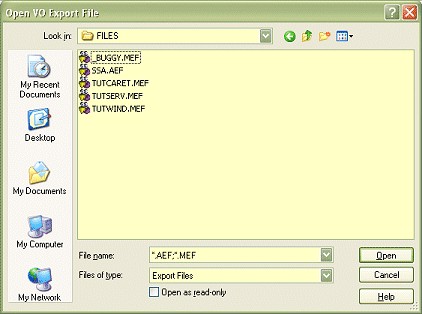
When you have selected an export file from this dialog Export Explorer will read the file, displaying a progress window as it goes:

Export Explorer can be configured to automatically display a ReadMe entity, contained in a ! ReadMe ! module, when a file is loaded. Also, if this option is enabled and the entity is called ReadMe.HTM and is in HTML format, it will be displayed in your web browser.