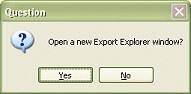The treeview on the left contains the application with its modules displayed below it. When the treeview highlight lies on the application the right pane shows details of the modules:
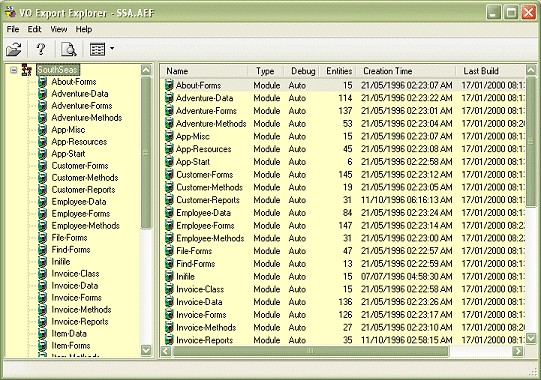
When the treeview highlight is moved to a module the pane on the right changes to show the entities contained within the module, as shown below. Note that moving the mouse cursor over an entity causes the first line to be listed in the status bar.
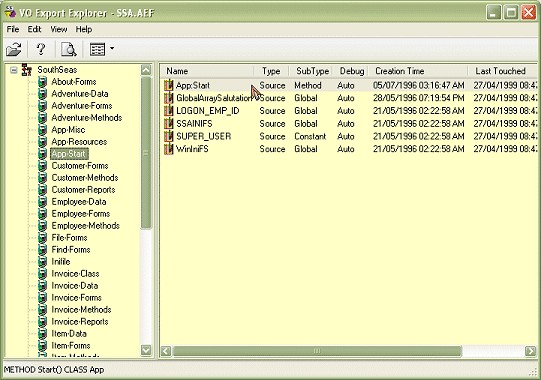
You can change the display order of the items shown in the listview by clicking on any of the column headings. The columns can also be temporarily moved by dragging the column headings.
When you open a MEF in Export Explorer there is no application to show in the treeview so it is left blank, as can be seen in the following diagram:

Context menus are available on the treeview and listview.

It is also possible to drag an export file, from the Windows Explorer for example, and drop it on to Export Explorer. In this situation you have two choices - to let Export Explorer open the file within the current instance or to start up a new copy of Export Explorer. You are prompted with a question as shown below - answering Yes opens the file in a new Export Explorer, answering No opens the file within the current Export Explorer.