Export Explorer examines the following items to determine whether any differences exist:
n Applications: Description, Debug setting, Compiler options, type (EXE/LIB/DLL), menu group, libraries in use, UDC files used, CH files used
n Modules: Description, Debug setting, Compiler options
n Entities: Description, Debug setting, Compiler options, Source code
Options on how the comparisons are performed can be configured in the Setup window.
If the contents of the two files are the same Export Explorer will display a dialog saying no differences were found:
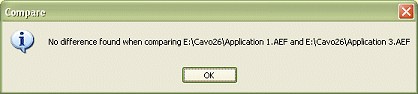
If there are differences found a dialog is displayed. This window shows a list of the differences. If a change is found a triangle is shown next to the item. If an item only appears in the first file a "1" is displayed followed by a "2" with a cross through it. If the item only appears in the second file a "2" is displayed, preceded by a "1" with a cross through it.
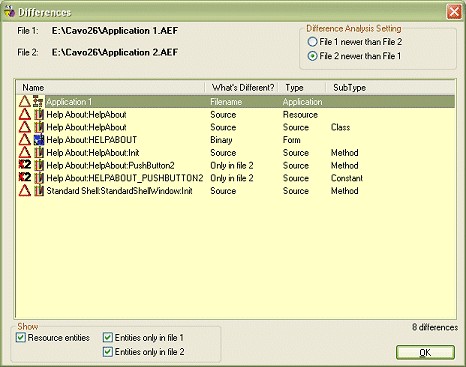
By using the context menu on this listview you can view any of the items. You can also call up a Difference Analysis program (configured in Setup) to show the differences between source entities that have changed.
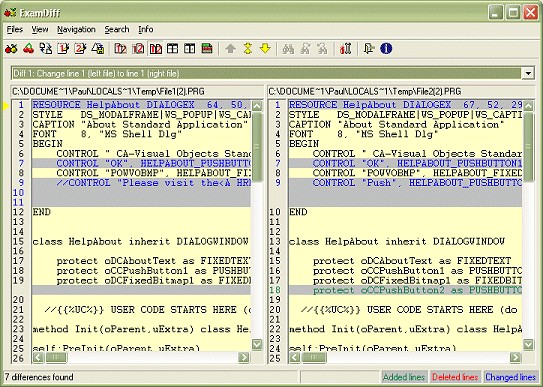
The order that the information is passed to the Difference Analysis program, which affects how it is displayed, is determined by the Difference Analysis Setting radio buttons:

The older file contents are passed as the first parameter to the analysis program, with the newer file as second parameter. So, when File 2 is the newer file its contents will be passed as second parameter to the analysis program and File 1 contents will be passed as first parameter. This is significant when the analysis program is determining which lines are new and which are deleted.
You can optionally hide resource entries in the Difference window by unchecking the Resource entities check box. When an export file containing resources in imported into CA-VO and the original path for the resources does not exist CA-VO will write out the resources into the export file's directory. At the same time as it does this, CA-VO will change the code for those entities to point to the new path. This can cause many differences to be listed during a comparison. Being able to hide the resource entities allows you to get a better overall picture of the extent of programmer changes to the file.
You can also filter out entities that only occur in either of the files by unchecking the Entities only in file 1/Entities only in file 2 checkboxes.